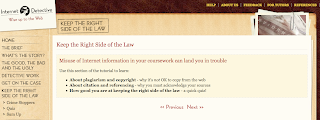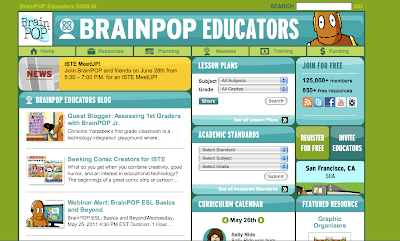I know many students and faculty are using NoodleTools and NoodleBib. (Reminder: NoodleBib is the citation maker and NoodleTools has many other things for students to use when writing.) If you are not using it, I hope you will. Now that all students & faculty have an HTS gmail account it is especially easy to use. The new tutorials below will be helpful as will the previous ones that are on the NoodleBib homepage and linked below.
All upper school students have had an introduction and I am happy to follow up in Technology class with 7th or 8th if needed and I am sure Mary Beth would be happy to with other grades. I can also do one-on-one with faculty and staff if you ask me.
Questions? I will be happy to answer them.
Thanks,
Beverly
New tutorials about monitoring and assessing student work
A new series of four tutorials for teachers and administrators on how to set up a drop box for students to share their projects, how to view the projects, and give feedback about their projects. Links will take you directly to the screencasts.
* Sharing (1/4): Creating an Assignment Drop Box
http://www.noodletools.com/
* Sharing (2/4): Viewing shared projects
http://www.noodletools.com/
* Sharing (3/4): Viewing students citations, notecards and outline
http://www.noodletools.com/
* Sharing (4/4): Providing feedback to students
http://www.noodletools.com/
All above tutorials are narrated and close captioned.
See also a tutorial http://www.noodletools.com/
created for students (1:42 minutes) on how to share their projects with their teacher.
Check out other screencasts in the Tutorials area. http://www.noodletools.com/
Blog post link: http://www.noodletools.com/